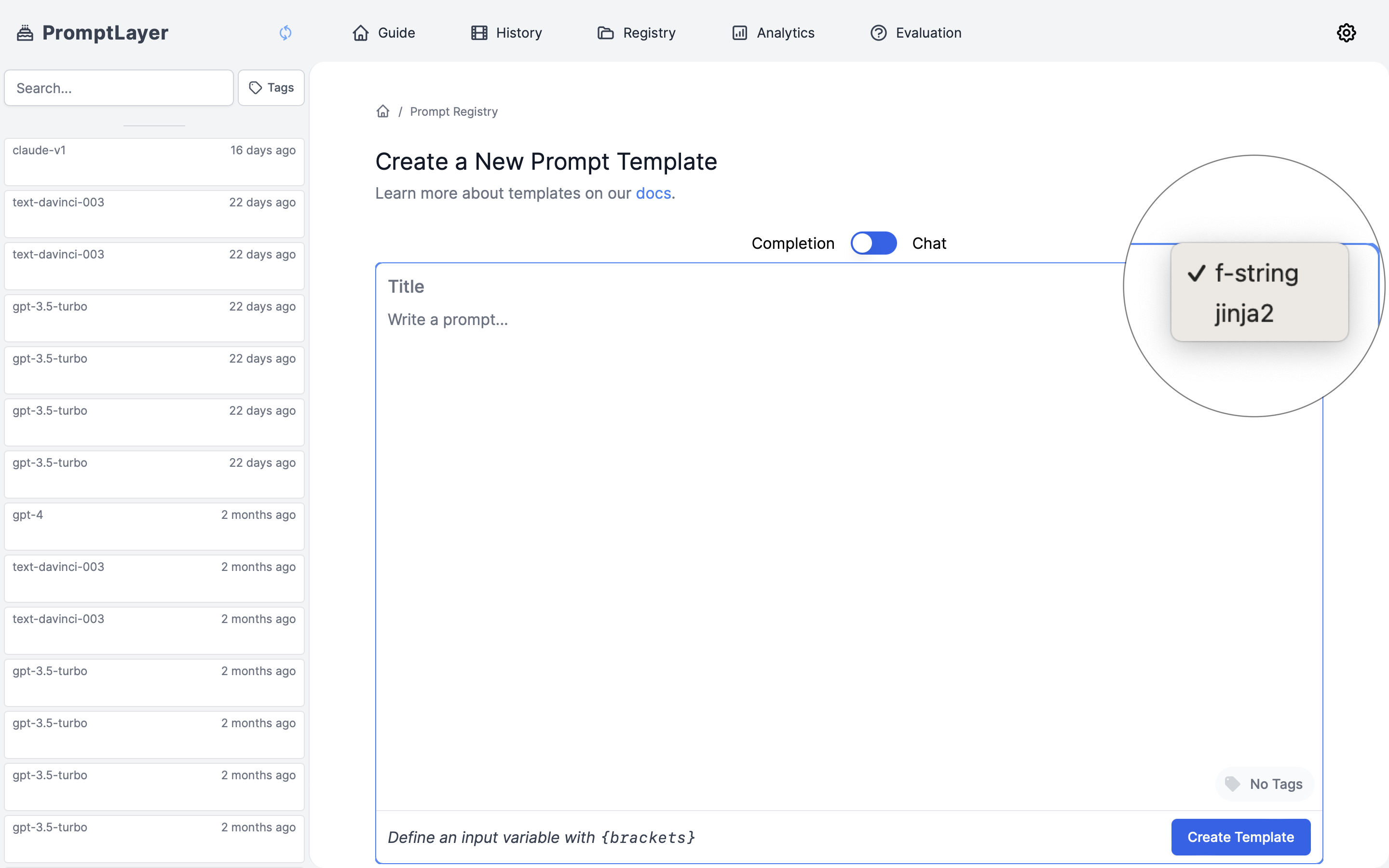Creating flexible, dynamic prompts is essential to getting the most out of LLMs. PromptLayer’s template system allows you to build reusable prompts where values can be inserted at runtime. This guide explains the two formatting options available in our platform: f-string and jinja2.
Looking to save and reuse variable values? Check out Input Variable Sets to learn how to create named collections of variables that can be applied across prompts, playground, and agents.
- Personalize prompts with user information
- Insert specific context or data
- Create reusable prompt templates for different scenarios
- Conditionally include or exclude sections based on available data
PromptLayer supports two popular templating systems, each with their own strengths:
- F-strings: Simple, straightforward variable replacement
- Jinja2: Advanced templating with conditional logic, loops, and filters
F-string Variables
F-strings (formatted string literals) offer a straightforward way to insert variables into your prompts using simple curly braces.
Basic Syntax
Tell me about {topic} in a way that {audience} would understand.
How It Works
When you use this template, you provide values for each variable:
input_variables = {
"topic": "quantum computing",
"audience": "high school students"
}
template = promptlayer_client.templates.get("educational_prompt", {
"input_variables": input_variables
})
Tell me about quantum computing in a way that high school students would understand.
F-string Best Practices
- Use descriptive variable names that clearly indicate their purpose
- Keep variable names simple and avoid special characters
- Make sure all variables in your template have corresponding values at runtime
- Use f-strings when you need simple variable substitution without complex logic
Jinja2 Templates
Jinja2 is a more powerful templating engine that extends beyond basic variable replacement. It’s ideal for complex prompt structures that require conditionals, loops, or data transformations.
PromptLayer supports the full Jinja2 spec. Read more about best practices for using Jinja2 here.
When to Use Jinja2
Consider using Jinja2 instead of f-strings when:
- You need conditional sections in your prompts
- You’re working with lists or JSON data that needs to be formatted
- Your prompt requires loops to handle multiple items
- You want to transform variables (uppercase, lowercase, etc.)
- You’re using nested data structures
If your templates contain JSON, always use Jinja2 instead of f-strings, as the curly braces in JSON can conflict with f-string syntax.
Basic Variable Replacement
Jinja2 uses double curly braces for variable insertion:
Hello, {{ user_name }}! Let's discuss {{ topic }} today.
Conditional Logic
Include or exclude sections based on whether variables exist or meet certain conditions:
Let's analyze this text:
{{ text }}
{% if key_points %}
Focus on these key points:
{% for point in key_points %}
- {{ point }}
{% endfor %}
{% else %}
Provide a general summary.
{% endif %}
Loops for Lists and Collections
Iterate through lists of items to include multiple elements:
Please analyze the following products:
{% for product in products %}
- {{ product.name }}: priced at ${{ product.price }}, category: {{ product.category }}
{% endfor %}
Working with JSON Data
Jinja2 excels at handling structured JSON inputs:
{% if customer.history %}
Based on your purchase history:
{% for purchase in customer.history %}
- {{ purchase.item }} (purchased on {{ purchase.date }})
{% endfor %}
Here are our recommendations:
{% for item in recommendations %}
- {{ item.name }}: {{ item.description }}
{% endfor %}
{% else %}
Welcome new customer! Here are our popular items:
{% for item in popular_items %}
- {{ item.name }}: {{ item.description }}
{% endfor %}
{% endif %}
Text Transformation with Filters
Apply transformations to your variables using filters:
Original query: {{ query }}
Searching for: {{ query | lower }}
Categories: {{ categories | join(", ") }}
Advanced Jinja2 Techniques
Default Values
Provide fallbacks for optional variables:
Hello, {{ user.name | default("valued customer") }}!
Macro Definitions
Create reusable template components:
{% macro format_product(item) %}
- {{ item.name }} (${{ item.price }}): {{ item.description }}
{% endmacro %}
Our featured products:
{% for product in featured %}
{{ format_product(product) }}
{% endfor %}
Working with Conditionals
Make templates adaptable to different inputs:
{% if user.experience == "beginner" %}
Let me explain {{ topic }} in simple terms...
{% elif user.experience == "intermediate" %}
As you're familiar with the basics of {{ topic }}...
{% else %}
Given your advanced understanding of {{ topic }}...
{% endif %}
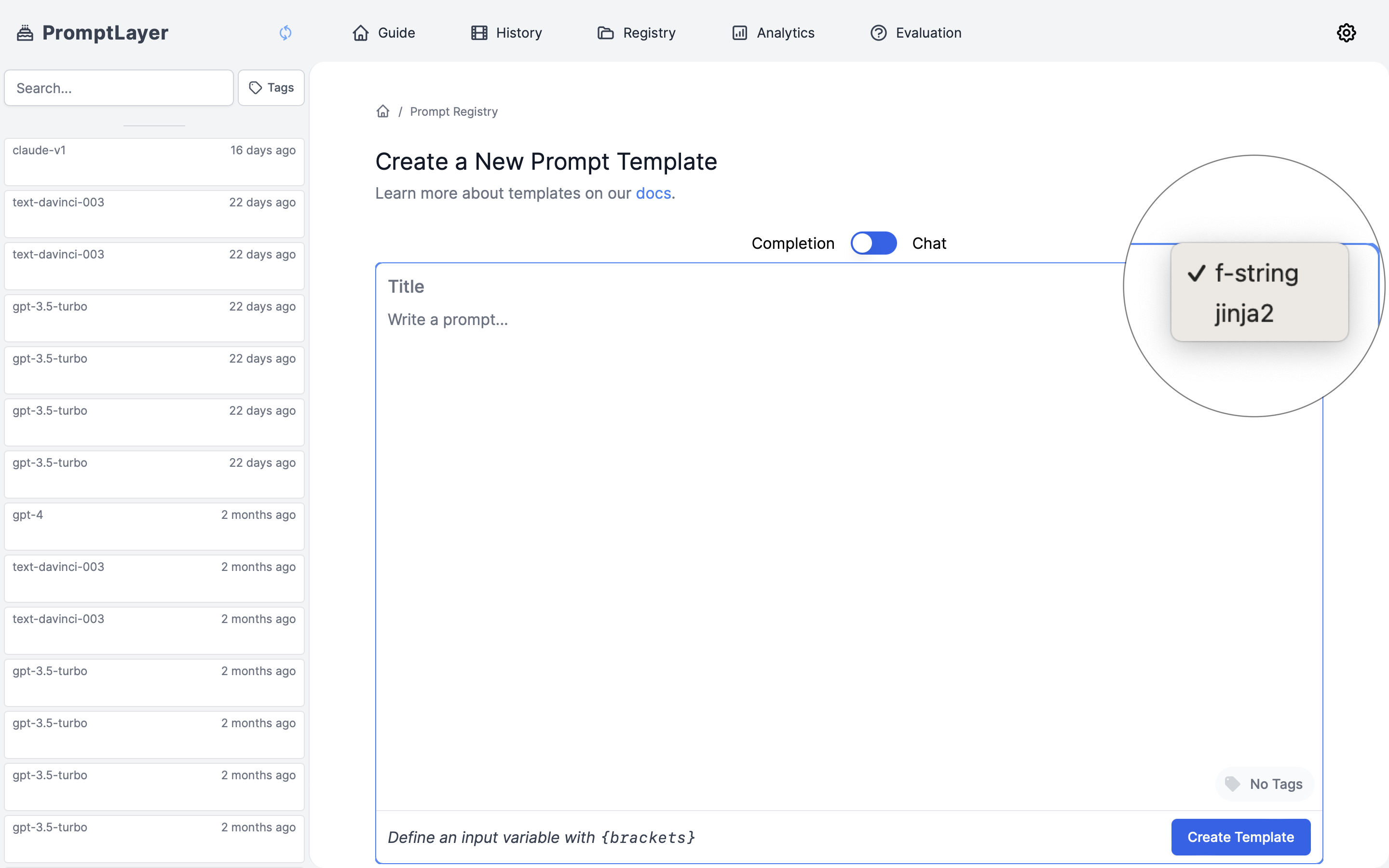
F-string Example
input_variables = {
"product_name": "Smart Home Hub",
"customer_segment": "tech enthusiasts",
"pain_points": "complex setup process, compatibility issues"
}
Jinja2 Example with Structured Data
input_variables = {
"user": {
"name": "Alex",
"role": "Marketing Manager",
"experience_level": "intermediate"
},
"topics": ["SEO optimization", "content strategy", "social media"],
"show_advanced": True
}
Structured Outputs
Template variables can also be used within structured output schemas to create dynamic validation rules and response formats. For more information, see our Structured Outputs documentation.