Key Features
- Organization Management: Centralized control over your entire company’s PromptLayer usage
- Workspace Organization: Create multiple workspaces for different teams, projects, or environments
- Role-Based Access Control: Manage permissions at both organization and workspace levels
- Resource Sharing: Share prompts, evaluations, and other resources across your team
- Billing Management: Consolidated billing and usage tracking at the organization level
Organizations
An organization represents your company or top-level entity in PromptLayer. It provides:- Centralized billing and subscription management
- User management across all workspaces
- Organization-wide settings and configurations
- Usage tracking and analytics
Organization Roles
Organizations support different user roles:- Owner: Full administrative access, billing management, and ability to manage all workspaces
- Admin: Can manage users, create workspaces, and access all workspace data
- Member: Default role with access to assigned workspaces
Managing Your Organization
Organization settings allow you to:- Manage organization members and their roles
- View billing and subscription details
- Configure organization-wide settings
- Monitor usage across all workspaces
Workspaces
Workspaces are collaborative environments within your organization where teams can:- Share prompt templates and evaluations
- Collaborate on projects
- Organize resources by team or project
- Maintain separate environments (dev, staging, production)
Creating a Workspace
You can create a new workspace by clicking the ‘Create Workspace’ button from the workspace dropdown.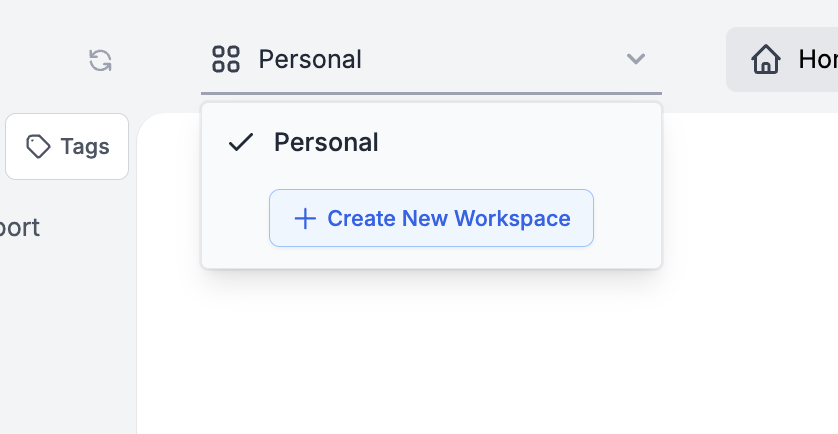
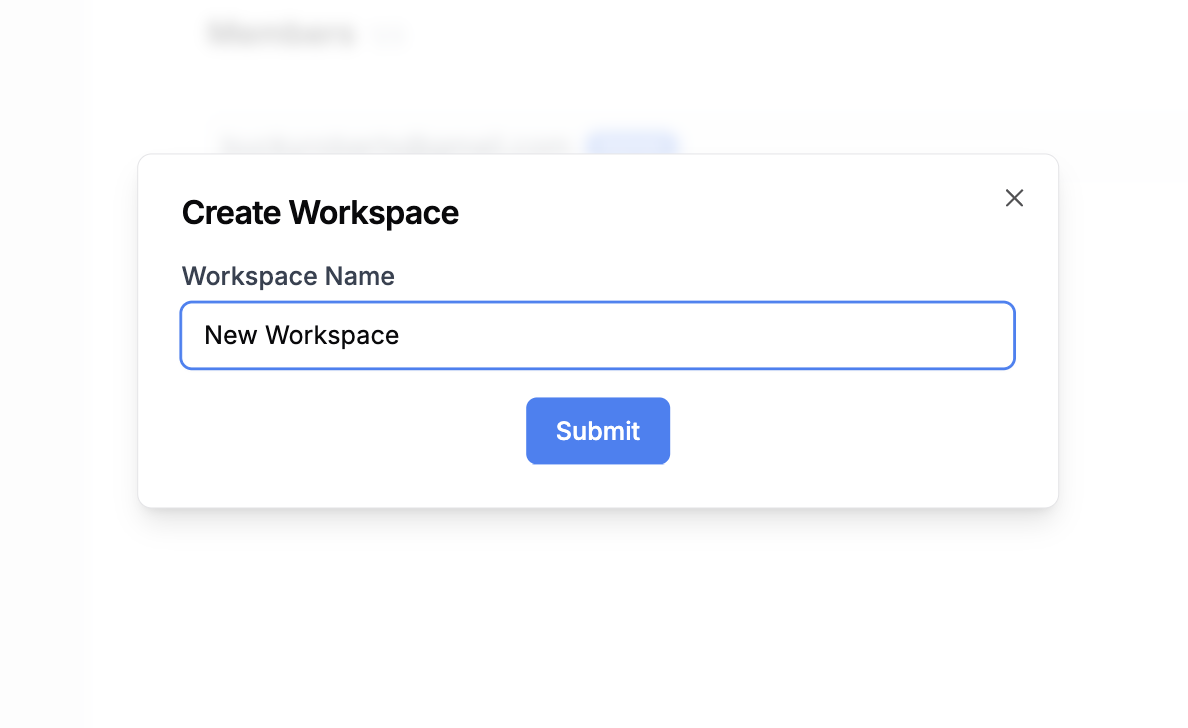
Workspace Management
Upon creating a workspace, you’ll be designated as the workspace administrator. This role empowers you to:- Invite new members to the workspace
- Manage member permissions
- Remove members from the workspace
- Configure workspace-specific settings
- Delete the workspace if needed
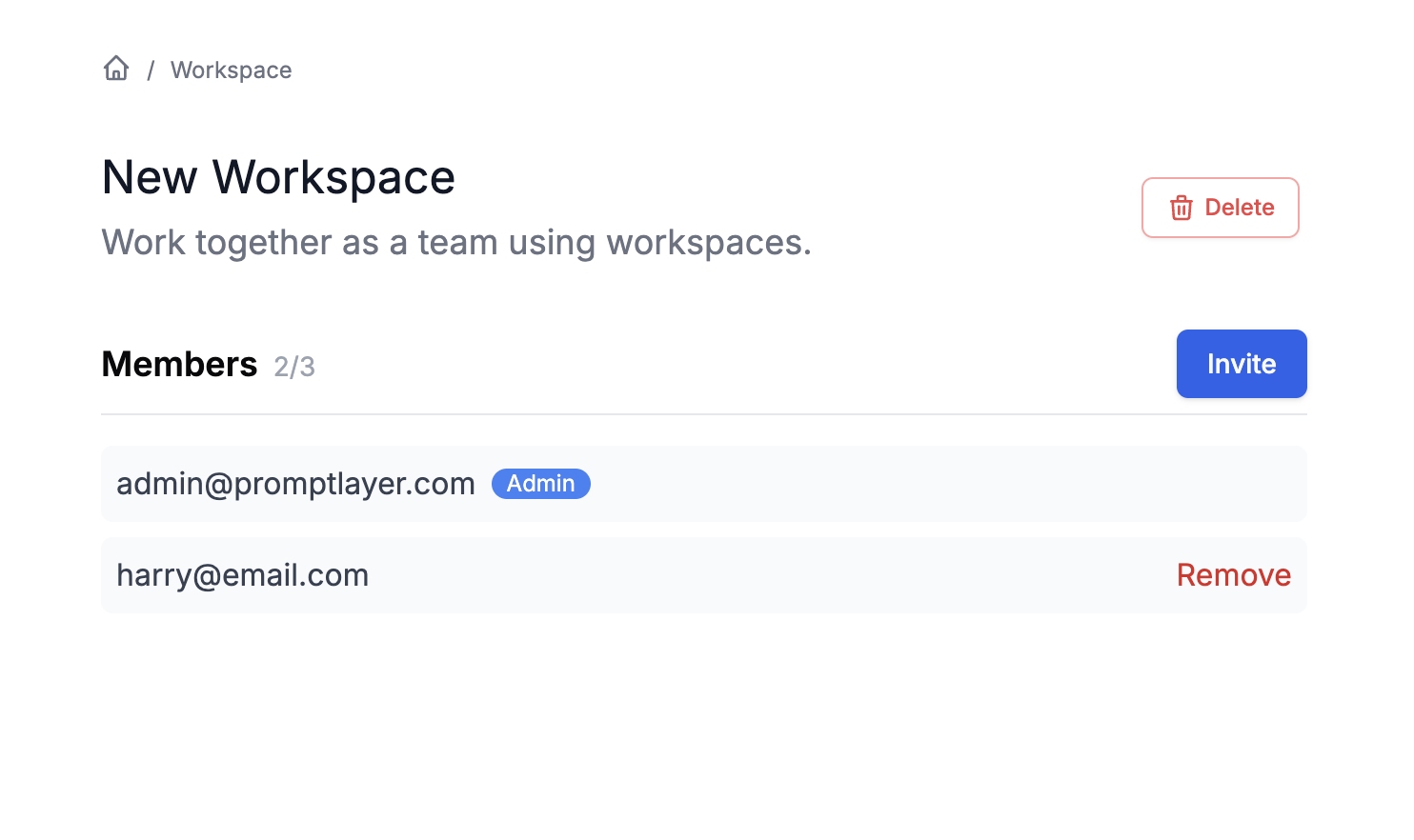
Workspace Roles and Permissions
Each workspace supports granular permission control:- Workspace Admin: Full control over workspace settings and members
- Editor: Can create, edit, and delete resources within the workspace
- Viewer: Read-only access to workspace resources
Best Practices
Organizations typically structure workspaces by team (Engineering, Data Science, Product), by project, or by environment (dev, staging, production). When managing access, follow the principle of least privilege and regularly review workspace memberships to ensure proper access control.Billing and Limits
- Billing is managed at the organization level
- Workspace limits depend on your subscription plan
- Usage is tracked across all workspaces in your organization

