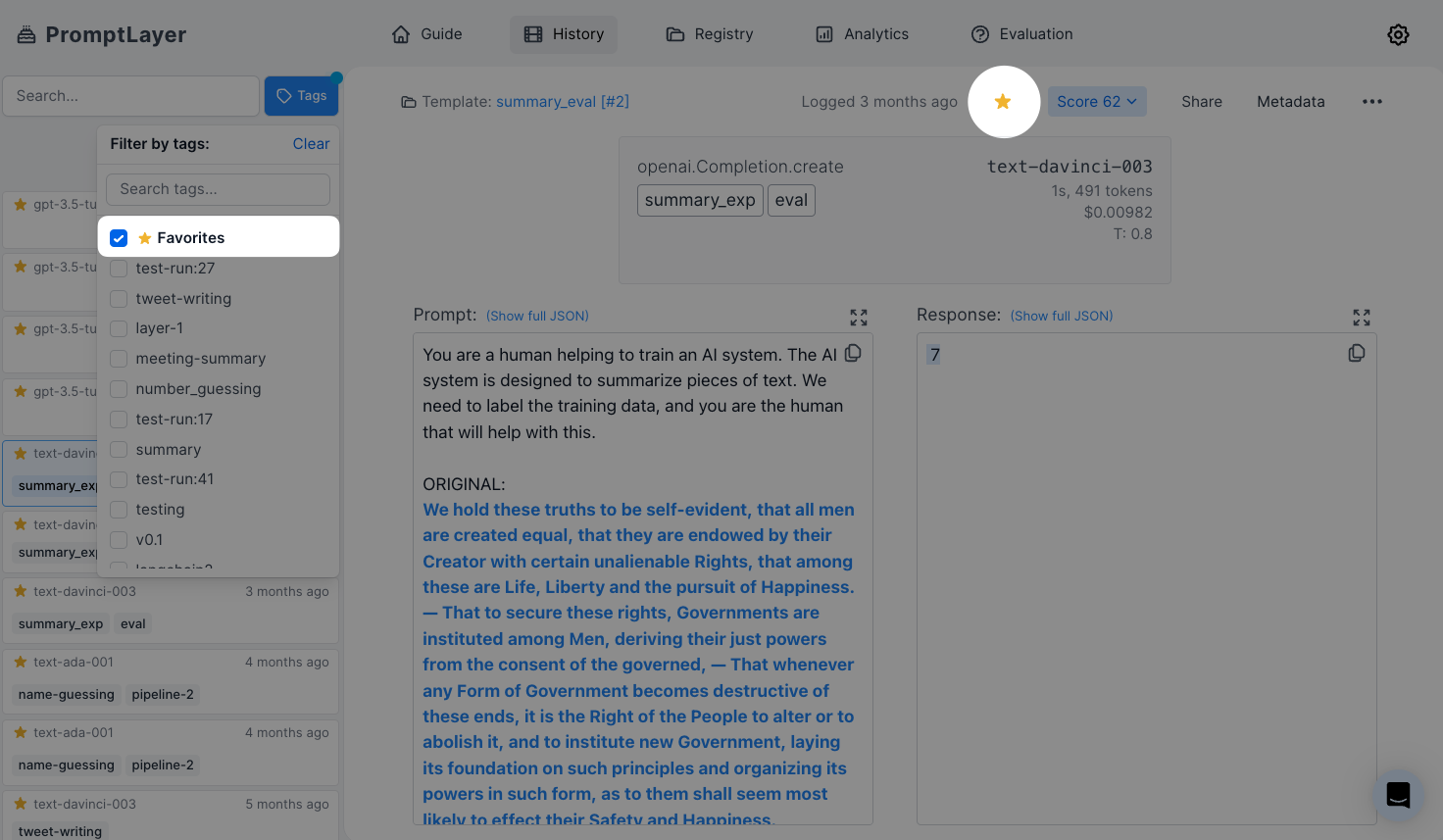Using the Search Bar
To start your search, enter the keywords you want to find into the search bar and click on the “Search” button. You can use freeform search to find any text within the PromptLayer.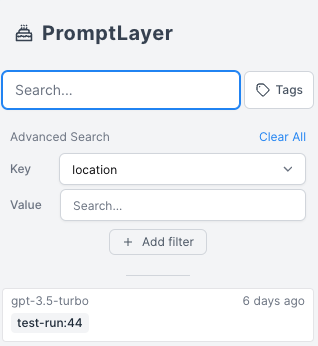
Advanced Search Filters
Metadata Search
Use the metadata search filter to search for specific metadata within the PromptLayer. You can search for user IDs, session IDs, tokens, error messages, status codes, and other metadata by entering the metadata field name and value into the search bar. PromptLayer allows you to attach multiple key value pairs as metadata to a request. In the dashboard, you can look up requests and analyze analytics using metadata. The method for adding metadata to a request can be found in our documentation here.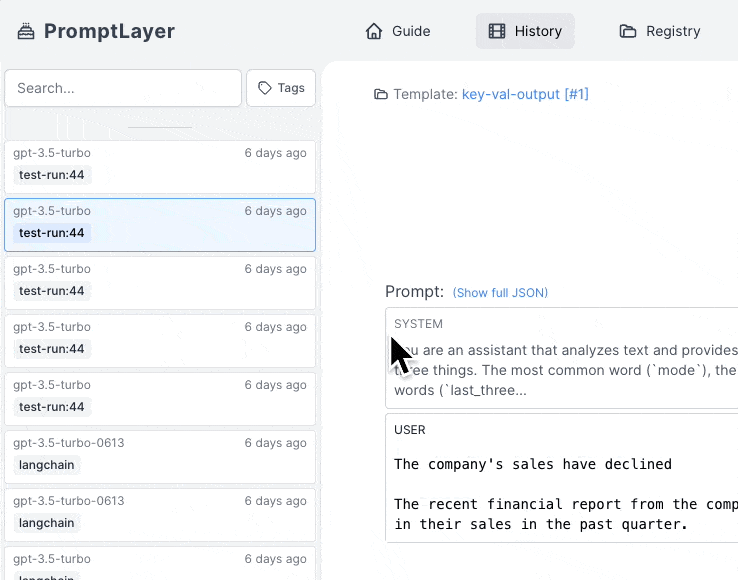
Score Filtering
Use the score filtering feature to search for prompts based on their scores. You can filter prompts by selecting the score range in the “Score” dropdown. Score filtering is a powerful tool for analyzing the performance of your prompts. You can use it to identify high-performing prompts, or to find prompts that may need improvement.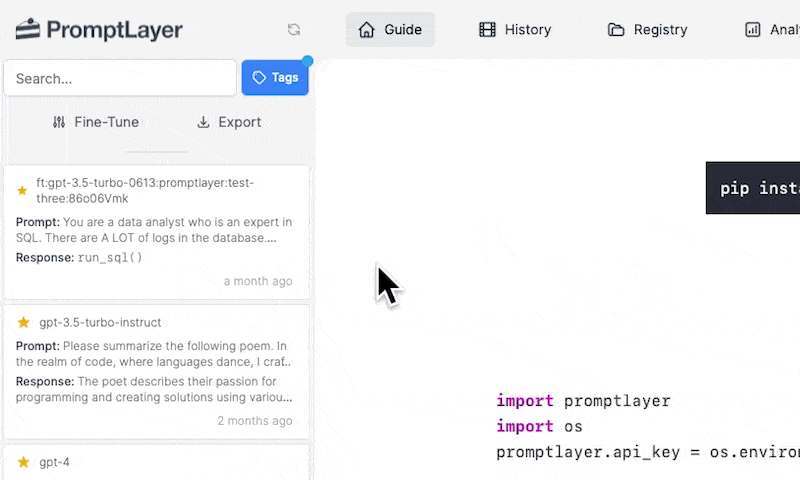
Tags Search
Use the tags search filter to search for specific tags within the PromptLayer. Tags are used to group product features, prod/dev versions, and other categories. You can search for tags by selecting them in the “Tags” dropdown. Tagging a request is easy. Read more about it here.Favorites
By selecting the “favorite” tag, you can narrow by favorited requests. To favorite a request, click the star on the top right on the dashboard.