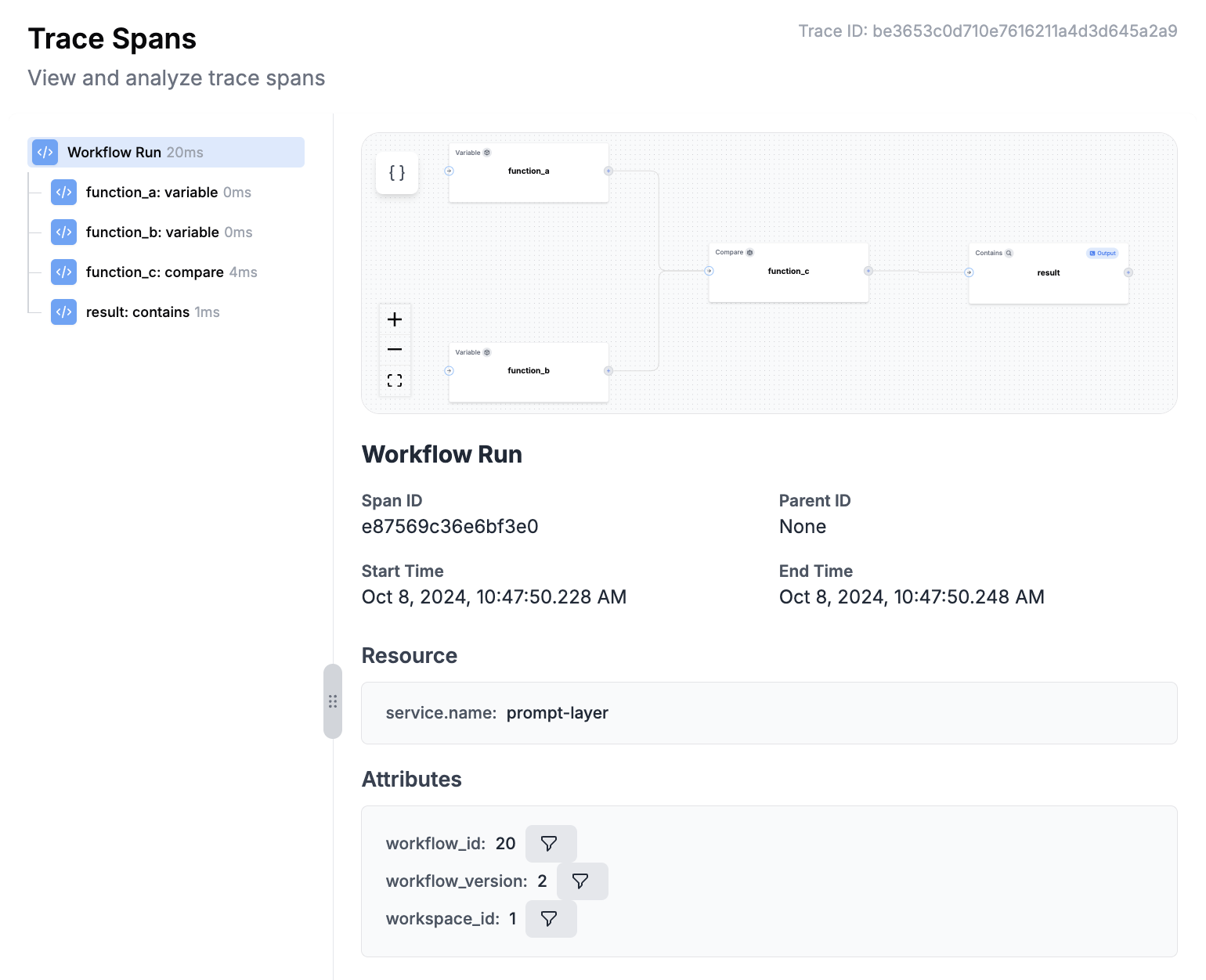PromptLayer Agents let you quickly build, launch, and manage AI workflows that use multiple LLMs and business rules. You can create and test these AI systems easily using a visual drag-and-drop tool, and then deploy them without needing to worry about complex infrastructure management.
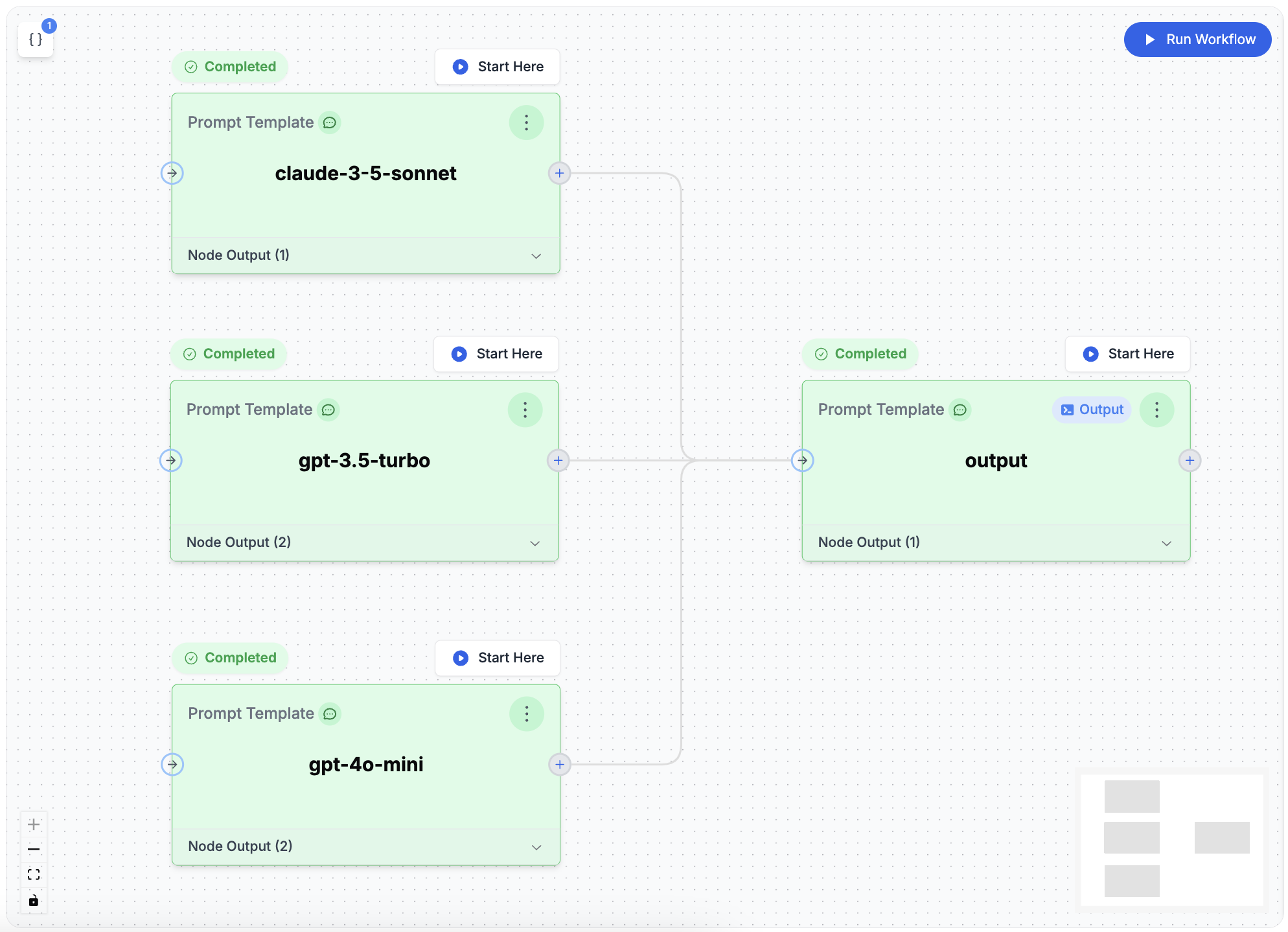
Use Cases
1. Combining Multiple LLM Calls into a Single Output
Improve AI-generated responses by using results from multiple LLM calls, either by merging outputs or choosing the best one. This can lead to:- More thorough and precise outputs
- Enhanced decision-making by considering multiple perspectives
- Higher reliability through comparing multiple AI answers
2. Building Complex Agents
Create advanced AI systems that can handle multi-step tasks and solve complex problems. These systems can:- Integrate multiple LLM calls
- Incorporate external data sources
- Automate complex decision-making processes
Key Concepts
1. Input Variables
Input Variables are the data you feed into an Agent. They can be text, numbers, or other information the Agent uses in its various steps to produce the final result.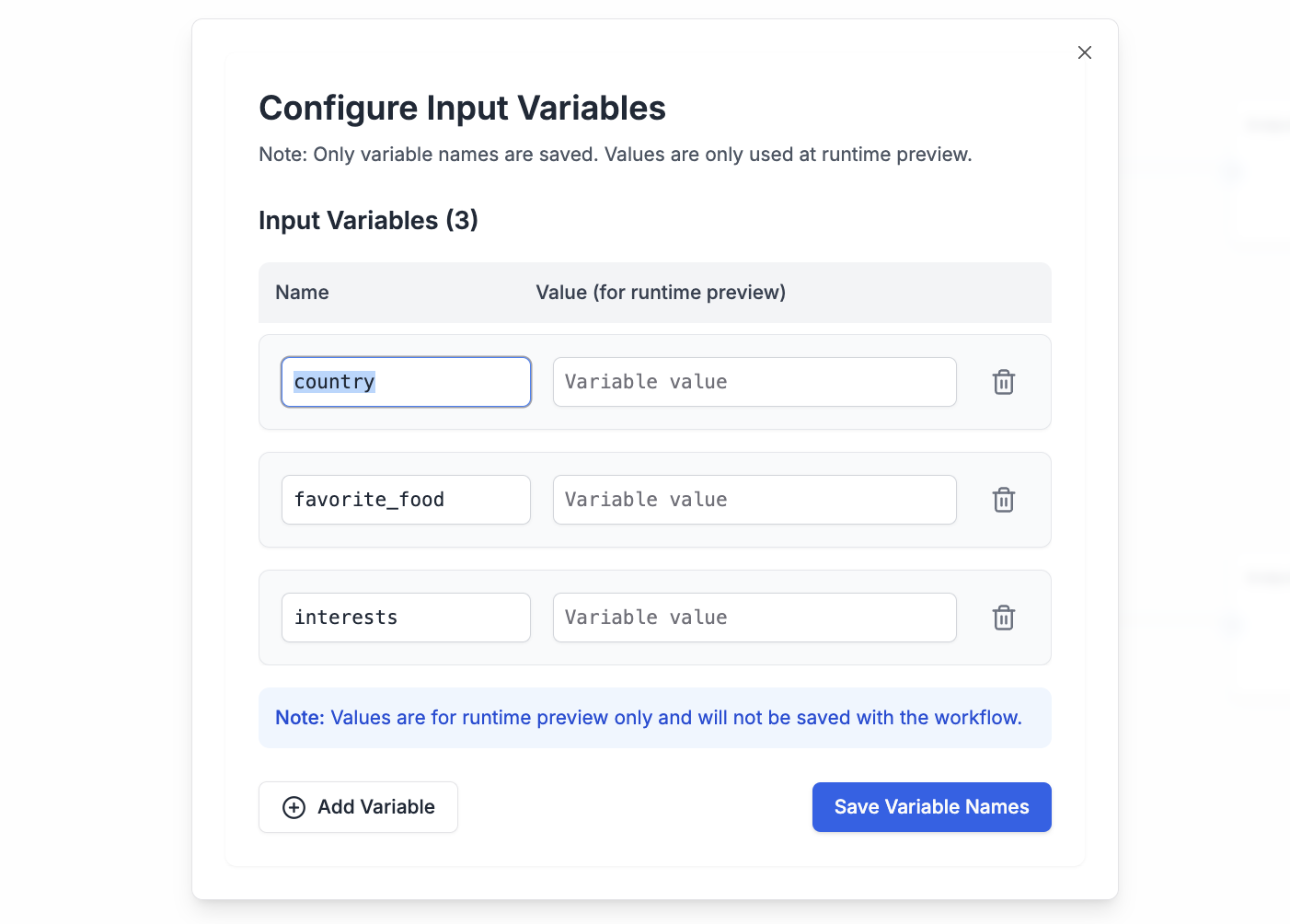
2. Nodes
Nodes are the building blocks of the Agent. Each node represents a specific action or decision. Types include:- Prompt Template: Make an LLM call using a specified prompt template and input variables.
- Callback Endpoint: Make external API calls (ex: RAG steps) or trigger callback requests after workflow processes finish.
- Coding Agent: Execute AI coding agents (such as Claude Code) in a sandboxed environment for data transformations, file processing, and complex analysis. Learn more about Coding Agent
- Math Operator: Perform numerical comparisons or calculations between different data sources.
- Parse Value: Extract and process specific data types like strings, numbers, or JSON from inputs.
Want to learn about all available node types? Agent nodes use the same building blocks as evaluation types. View all eval types to see the full catalog of nodes you can use in your agents, including LLM assertions, data extraction, conversation simulators, and more.
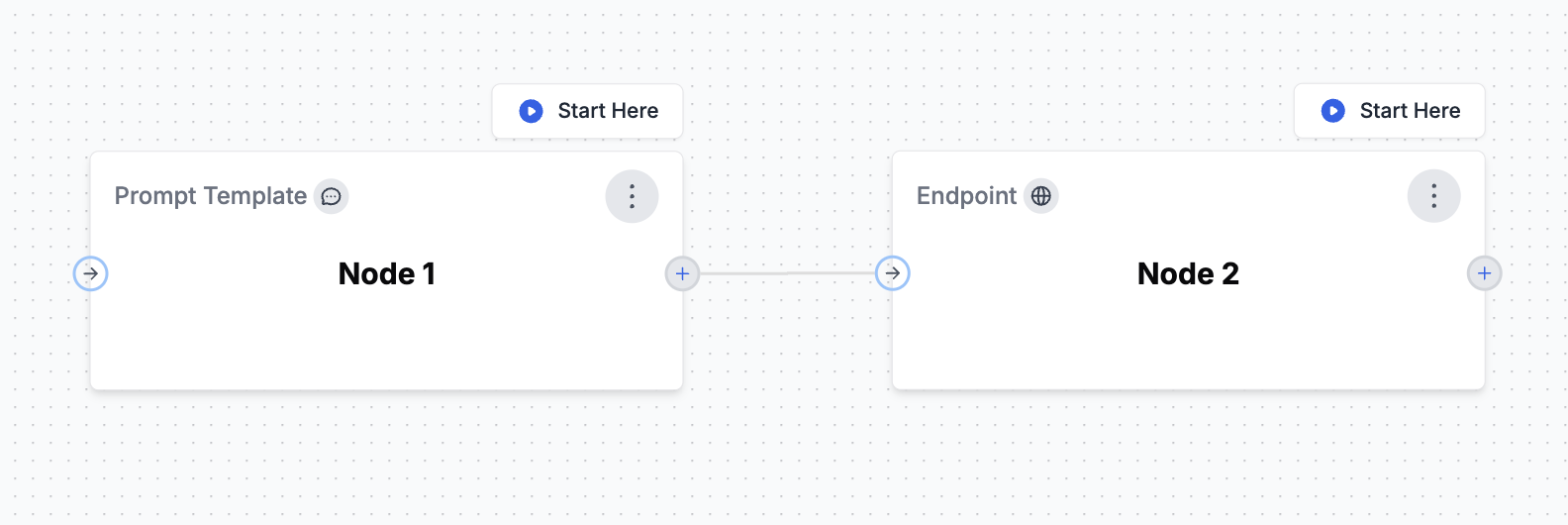
3. Conditional Edges
Conditional Edges allow you to create branching logic within your Agent workflows. By clicking on an edge between nodes, you can define conditions that determine the path your workflow will take. Conditions can be combined using logical operators such as AND or OR, and support comparisons including:- Equal (
==) - Not Equal (
!=) - Less Than (
<) - Greater Than (
>) - Less Than or Equal To (
<=) - Greater Than or Equal To (
>=)
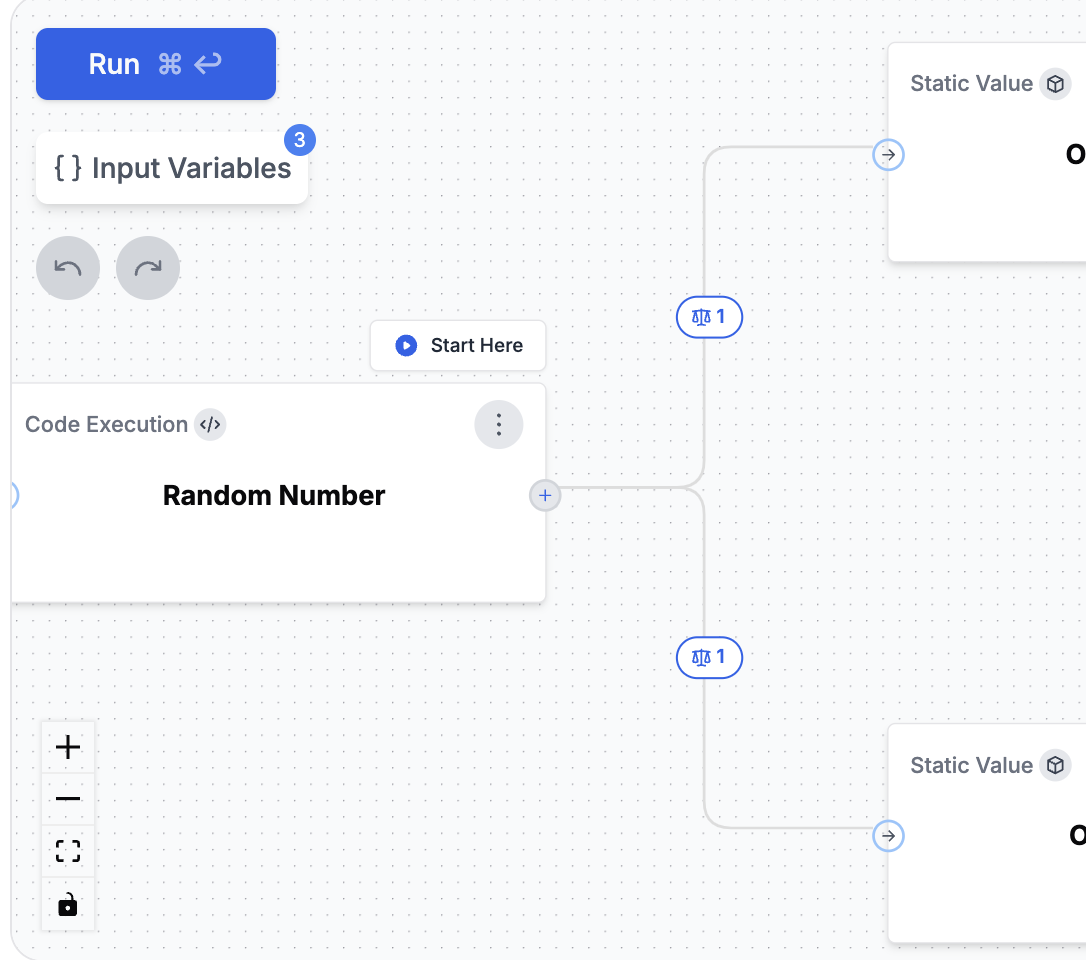
4. Output Nodes
Output Nodes determine what your Agent returns as its final result. When using Conditional Edges to create different paths in your workflow, you can place multiple Output Nodes at the end of different branches. Similar to a “return statement” in programming, whichever Output Node executes successfully first will provide the final output. This allows your Agent to deliver different results based on the specific conditions that were met during the workflow.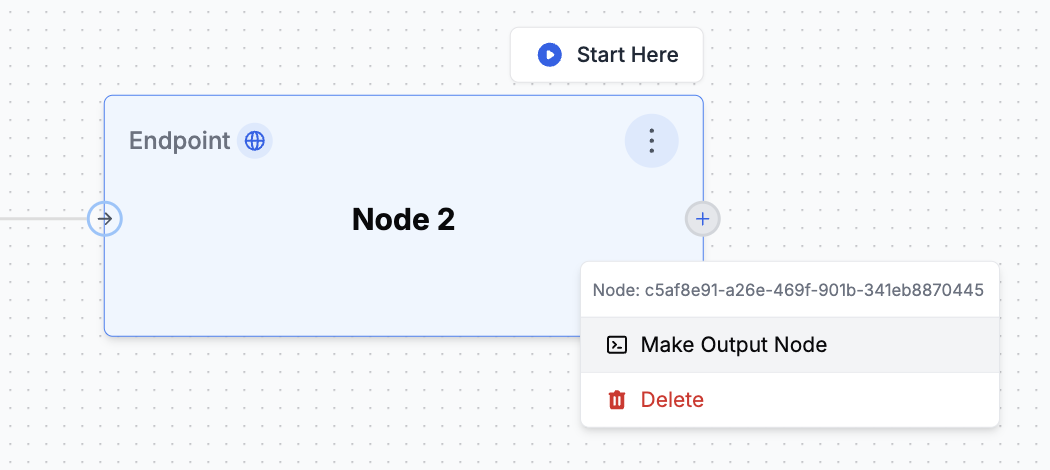
Versioning
Agent versioning automatically tracks changes over time. Each update creates a new version, allowing you to safely experiment with new ideas while keeping the current production version stable. You can view the full history of your Agent’s changes, which helps with team collaboration and iterative development.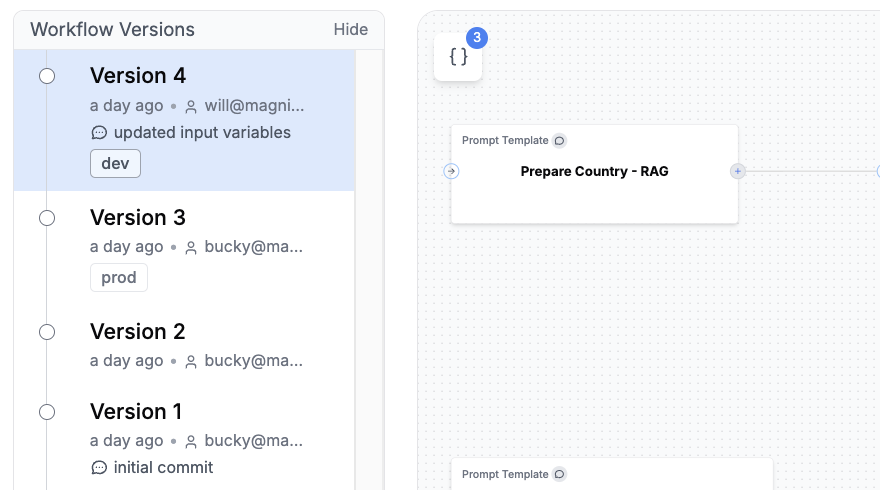
Running an Agent
You can run an Agent in three ways: using the Python or JavaScript SDK, via the REST API with polling, or with the REST API using callback webhooks for long-running agents. After running an Agent, the full trace, including spans from all nodes, will be visible in the left traces menu. This allows you to visualize the execution path and see intermediate outputs at each step, helping you debug and optimize your Agent.