- Execution Issues: Did the prompt return a reasonable output as expected?
- Execution Time: How quickly the prompt is executed.
- Token Usage: The number of tokens used during execution, which directly impacts cost.
- Cost Metrics: Whether the prompt runs efficiently within your budget.
Create an API Key
Before you can enable logging, you need to authenticate your PromptLayer client with an API key.- Go to your PromptLayer Settings.
- Click on Create an API key to generate a new API key.
- Copy the API key for later use. (Read more)

Enable Logging
Set up logging and tracing within your SDK to capture execution data. This enables you to monitor latency, track errors, and record metadata.- Install the PromptLayer SDK.
- Import the PromptLayer client.
- Initialize the PromptLayer client with your API key and logging enabled.
- Run the “ai-poet” prompt using the
pl_client.runmethod, providing an input variable such as{topic: "The Ocean"}.
- Review the generated logs to analyze metrics like execution time, token usage, and cost, then use these insights to fine-tune your prompt.
Run and View Logs
Review your logs to troubleshoot issues and gather performance metrics.- Execute your prompt (via SDK or code).
- Open the sidebar on the left side and click Requests tab to view log entries.
- Click on the log entry to see execution time, cost, token usage, and more.
- Use these insights to refine and optimize your prompt.
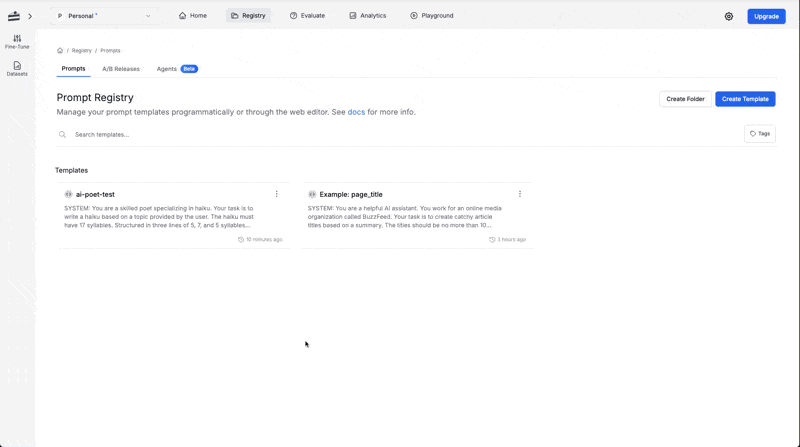
Additional Resources:
- For more on running prompts, visit the Running Requests guide.
- To learn more about SDKs, check out our Python and Javascript guides.
- For more on Logging, check out our Advanced Logging guide.
- To learn more about filtering logs, check out the Advanced Search section of the Quickstart guide.

